Piedmont Park Conservancy now provides an inclusive online experience to enable website visitors to access online content and services barrier-free.
As part of our diversity and inclusion strategy, website visitors are now able to access a wide range of accessibility and language support tools to customize their digital experience through Recite Me assistive technology.
Recite Me is innovative cloud-based software that lets visitors view and use our website in a way that works best for them.
We’ve added the Recite Me web accessibility and language toolbar to our website to make it accessible and inclusive for as many people as possible.
It helps one in four people in the US who have a disability, including those with common conditions like sight loss and dyslexia, access our website in the way that suits them best.
It also meets the needs of one in five people in the US who speak a language other than English at home, by translating our web content into over 100 different languages.
How do I access the Recite Me toolbar?
You can open the Recite Me language and accessibility toolbar by clicking on the universal access icon button in the bottom right corner of the page.
This button now appears on the right side of the screen on every page of our website.
After you click on the icon, the Recite Me toolbar opens and displays a range of different options for customizing the way the website looks and ways you can interact with the content.
How does Recite Me help me access this website?
Recite Me helps people access our website and customize the content in a way that works best for them.
The Recite Me toolbar has a unique range of functions. You can use it to:
- Read website text aloud (including PDFs)
- Download the text as an MP3 file to play it where and when it suits you
- Change font sizes and colors
- Customize background-color
- Translate text into more than 100 different languages
- Access a fully integrated dictionary and thesaurus
Explore the Recite Me Toolbar
Play Audio

Back: Rewind to the previous paragraph of text
Play: Click the Play button to read the text aloud
Forward: Skip forward to the next paragraph of text
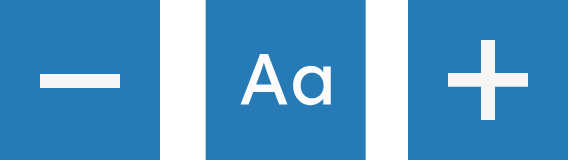
Text Options
Decrease: This will decrease the text size
Font: You can change the font that displays on the page
Increase: This will increase the text size

Color, Ruler & Screen Mask
Color: Change the background, text, and link colors
Ruler: Click to enable the reading ruler
Screen Mask: Will create a letterbox for focused viewing of a section of the page

Dictionary, Translation & Magnifier
Dictionary: Highlight and click on this to view the definition of the word
Translation: Translate text into a different language
Magnifier: Click and drag the magnifying glass to magnify text on the screen
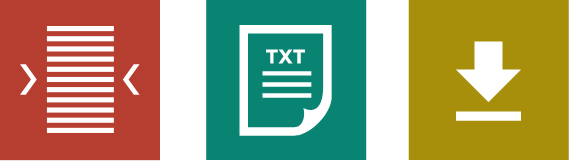
Plain Text Mode, Margins & Audio Download
Text Mode: Remove images to view content in plain text mode
Margins: Change the text dimensions by narrowing the width of the text column
Download Audio: Highlight the text then click the button to download the text as an audio file

Settings
Settings: Adjust your Recite Me toolbar settings
Reset: This will restore the default settings
User Guide: This will give you an overview of the Recite Me Toolbar Features
Where can I find support for Recite Me?
If you have any questions about Recite Me you can contact us by email at info@reciteme.com or call us at +1 571 946 4068.
